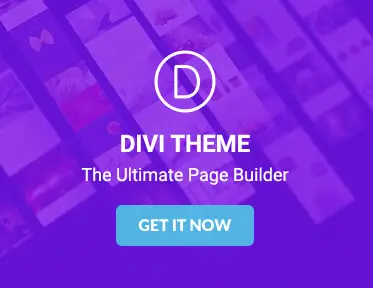Divi theme customisation tips for designers
Customising the Divi theme can significantly improve a website’s appearance and functionality. It allows designers to tailor their sites to meet specific needs, helping them stand out in a crowded online space. This post explores various aspects of customising the Divi theme, offering practical tips and insights for designers looking to make the most of this versatile tool.
Understanding the Divi theme
The Divi theme is a flexible WordPress theme developed by Elegant Themes. Known for its user-friendly interface, it provides a powerful visual page builder that simplifies the process of creating and customising websites. Designers can build beautiful, responsive websites without needing extensive coding skills. Divi offers a range of modules, layouts, and design settings, allowing for a high degree of customisation.
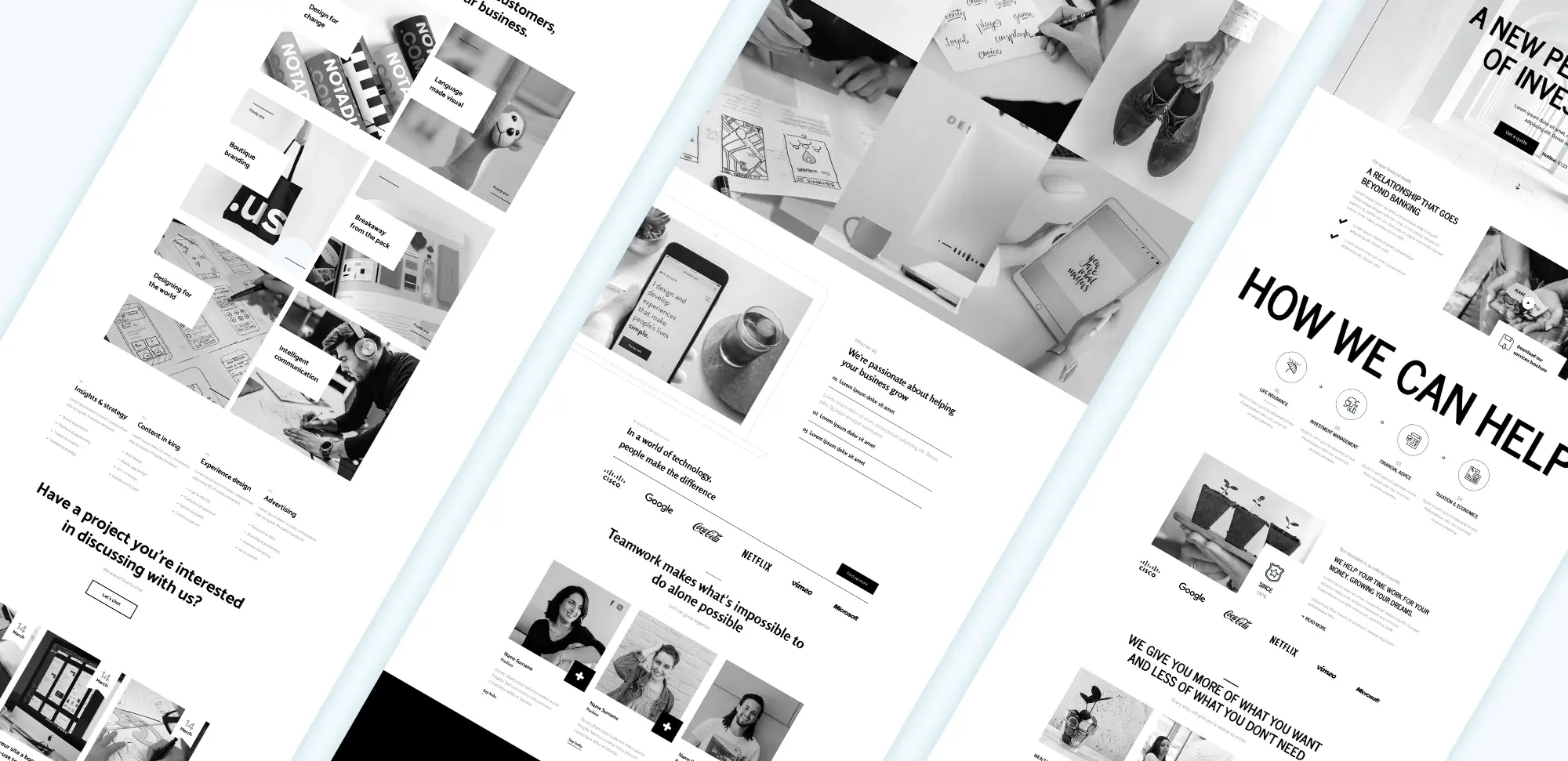
WordPress Elegant Themes Divi
Importance of customisation in Divi
Customisation is important when using the Divi theme because it enables designers to create websites that align with their brand and objectives. A generic website can leave visitors feeling uninspired. By tailoring the design, layout, and content, designers can create an engaging experience that resonates with their target audience.
Customisation also plays a significant role in ensuring a website’s functionality. Different businesses have unique requirements, and Divi’s flexibility allows designers to adapt the theme to meet those needs. This can include adjusting the layout to improve navigation or selecting specific colours and fonts that reflect the brand’s personality.
Installing the Divi theme on WordPress
To start customising, designers first need to install the Divi theme on WordPress. After purchasing Divi from Elegant Themes, they can download the theme files. In the WordPress dashboard, navigate to ‘Appearance’ and then ‘Themes’. Click on ‘Add New’ and ‘Upload Theme’, then select the downloaded Divi zip file. Once installed, activate the theme to begin customisation.

WordPress Divi Theme
Getting started with Divi customisation
After installing and activating Divi, designers can explore the theme options found under the ‘Divi’ tab in the WordPress dashboard. This section includes settings for the logo, colour schemes, typography, and more. Adjusting these settings helps establish the site’s basic appearance and branding.
Designers can then access the Divi Builder to create pages. The builder offers a visual, drag-and-drop interface that allows designers to add and arrange content modules like text, images, and buttons. This intuitive tool makes it easy to experiment with different layouts and styles.
Creating custom layouts with Divi Builder
The Divi Builder is at the heart of the Divi theme’s customisation capabilities. Designers can start by selecting a pre-designed layout or building from scratch. Using rows and columns, they can create flexible grid layouts that organise content effectively.
For those looking for inspiration or a head start, free Divi layouts are available to download. These layouts can be customised to suit individual needs, saving time and effort.
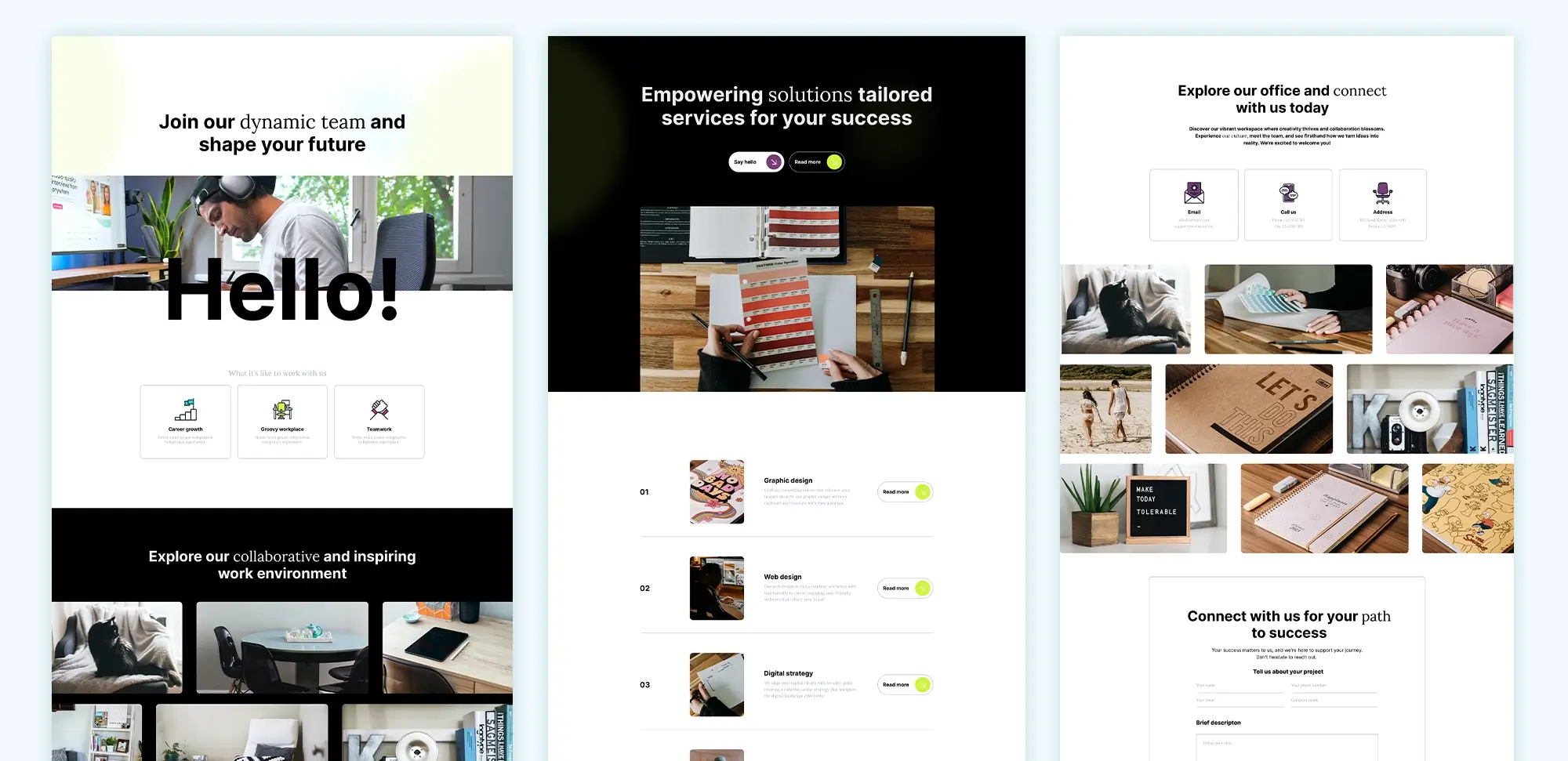
Elegant Themes Divi
Customising modules for branding
Divi offers a variety of modules that can be customised to reflect a brand’s identity. Text modules allow designers to adjust fonts, sizes, and colours, ensuring consistency with brand guidelines. For guidance on creating compelling content, designers can refer to these tips to ignite website design inspiration.
Image modules can be enhanced by adding overlays or effects. It’s important to use high-quality images that resonate with the brand’s message. Button modules can be styled to encourage visitor interaction, using colours and designs that stand out.
Saving and reusing custom layouts
To maintain consistency across a website, designers can save custom layouts in the Divi library. This feature allows them to reuse sections or pages they’ve created, streamlining the design process. For a collection of effective designs, consider exploring the best Divi layouts available.
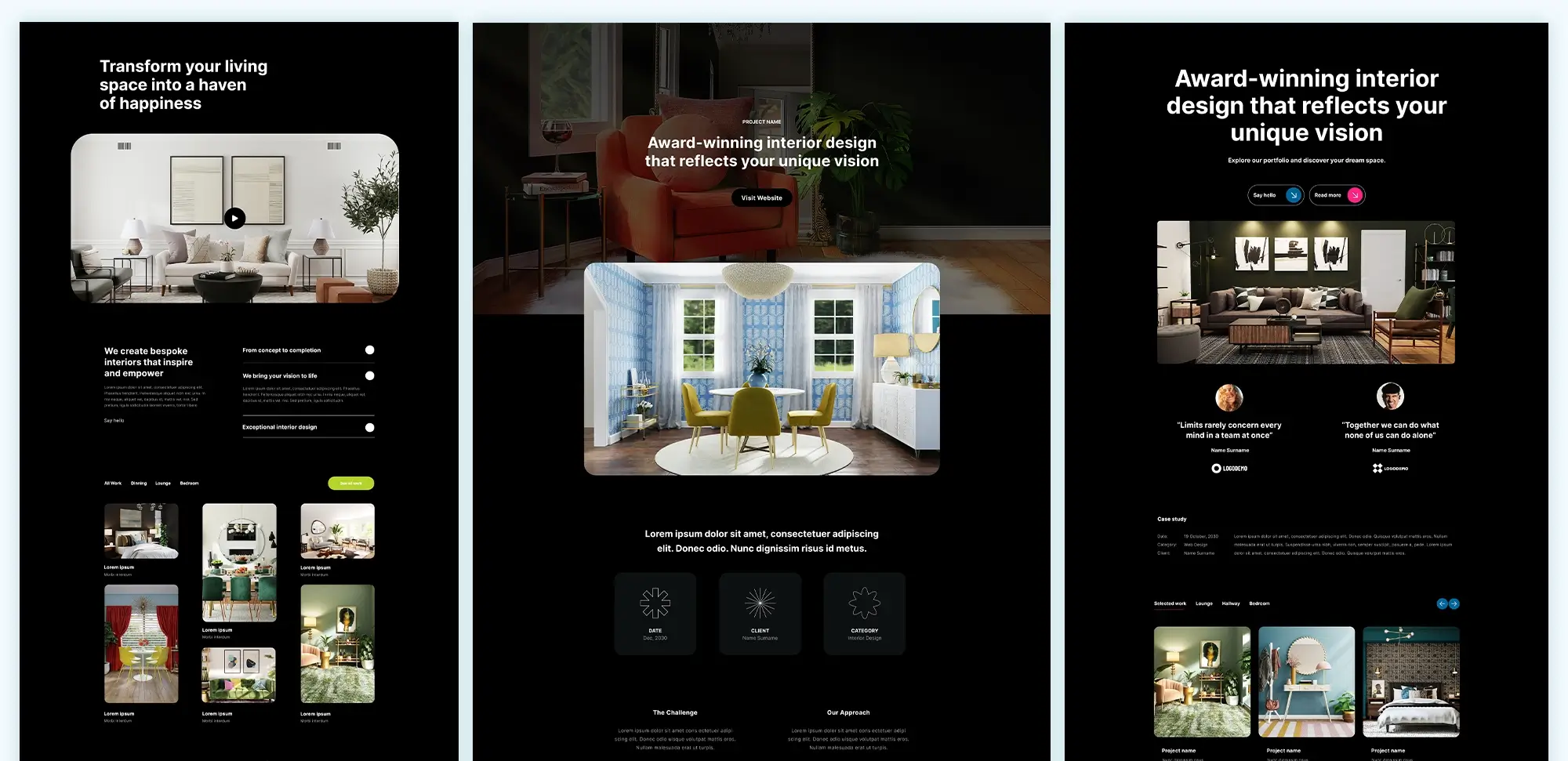
Divi Theme Templates
Implementing advanced customisation techniques
For more advanced customisation, designers can add custom CSS to Divi. This allows for unique designs that go beyond the default options. Using a child theme, designers can make changes without affecting the parent theme’s files, ensuring updates don’t overwrite custom code.
Integrating third-party plugins can extend Divi’s functionality. For example, adding WooCommerce enables e-commerce capabilities, which is useful for small businesses building their websites.
Optimising for mobile devices
With many visitors accessing websites on mobile devices, it’s important to make sure a Divi website is mobile-friendly. Divi provides responsive design options, allowing designers to adjust how their site appears on different screen sizes. This includes hiding or showing elements on mobile devices and adjusting font sizes for readability.
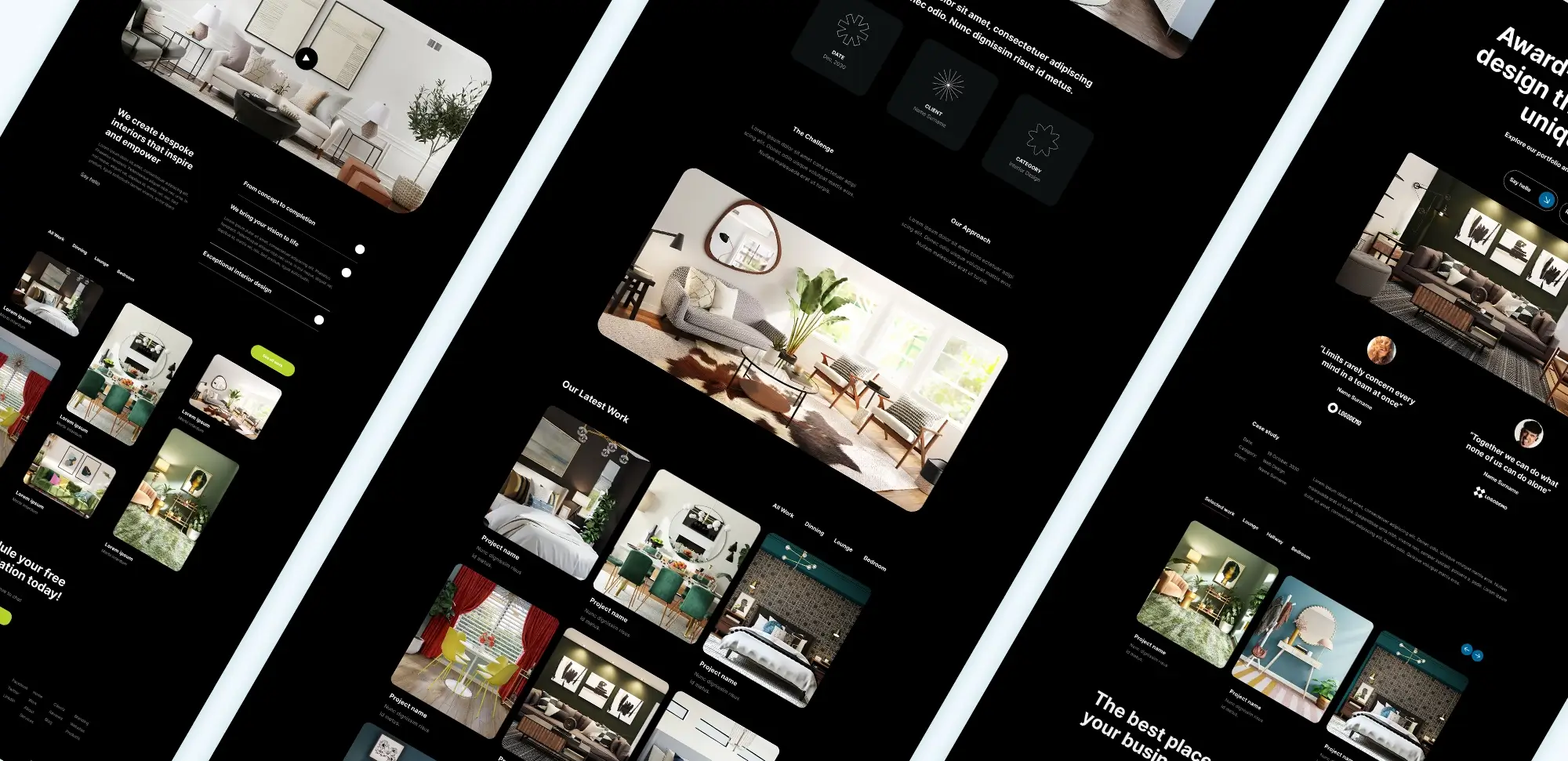
Divi Theme Builder
Enhancing performance and SEO
A well-performing website improves visitor satisfaction and search engine rankings. Designers can optimise Divi by minimising CSS and JavaScript files, implementing caching, and optimising images. For guidance on improving SEO, designers can integrate plugins like Yoast SEO and follow best practices for on-page optimisation.
Accessing resources and support
Designers looking to deepen their understanding of Divi can access a variety of resources. Online tutorials, documentation, and community forums provide valuable insights and tips. For additional design elements, check out Divi blog modules and sections and Divi blurbs.
Conclusion
Customising the Divi theme offers designers the flexibility to create unique, engaging websites that reflect their brand and meet their objectives. By utilising Divi’s powerful tools and features, designers can build websites that not only look great but also perform well and provide a positive experience for visitors.
For more inspiration and tips, designers can explore products we love and stay updated with the latest in Divi customisation.
Glossary
Divi theme
Divi is like the shiny toy every website designer wants to show off. It’s flashy, it’s got bells and whistles, and yeah, it’s fancy. You can drag and drop like it’s going out of fashion, but be ready—it sometimes slows your site down if you go too wild with it. Think of it as a bit like using a Swiss Army knife when you might just need a butter knife.
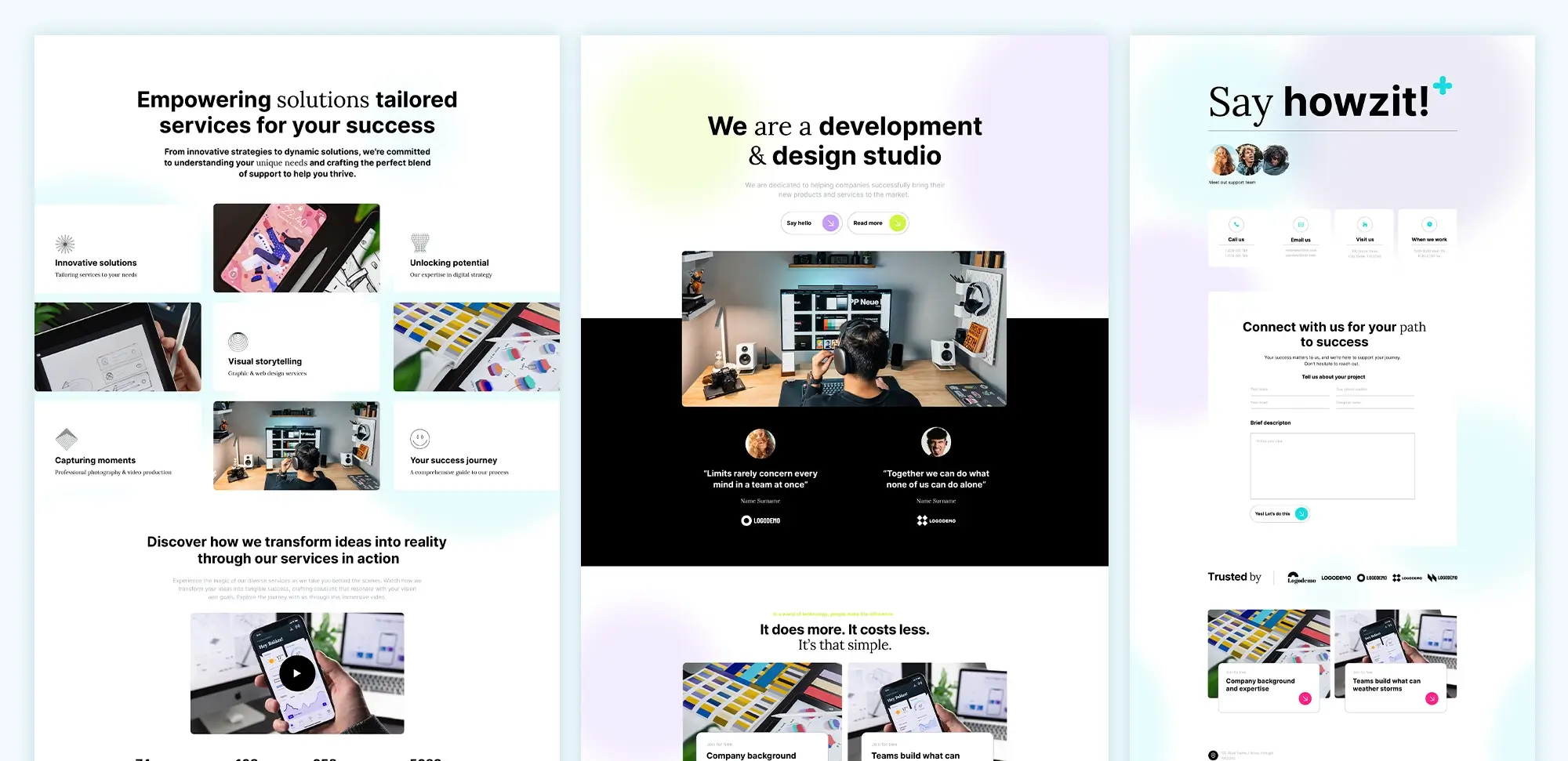
Divi WordPress Theme
MaxiBlocks
This one’s built for folks who want to stick to the basics but still get a polished site. It runs right inside WordPress’s own block editor (Gutenberg). MaxiBlocks gives you pre-made bits and pieces that are easy to put together, and because it plays nice with Gutenberg, your site stays fast. It’s like having a toolbox where every tool actually does the job without any surprises.
WordPress themes
These are the starting point for your website. You pick a theme, slap it on, and your site already has a look. Some themes work better with certain builders, like MaxiBlocks or Divi. Think of themes like choosing your car—whether you’re going for a fast sports model or the reliable family sedan. More info: WordPress website design.
WordPress plugins
Plugins are like little apps for your WordPress site. Need a shop? Grab WooCommerce. Want contact forms? Try Contact Form 7. These are your quick fixes when WordPress itself doesn’t do everything out of the box.
WordPress website builder
A tool, like Divi or MaxiBlocks, that lets you build websites without needing to write code. These builders make it easy to throw together a page or a full site just by dragging stuff around. MaxiBlocks works right in WordPress; Divi does its own thing on the side. Learn more: WordPress website builders.
WordPress developer
These folks are the code wizards. When you want your site to do something specific—maybe your e-commerce store needs a custom checkout—they’re the ones who dive under the hood and tweak things.
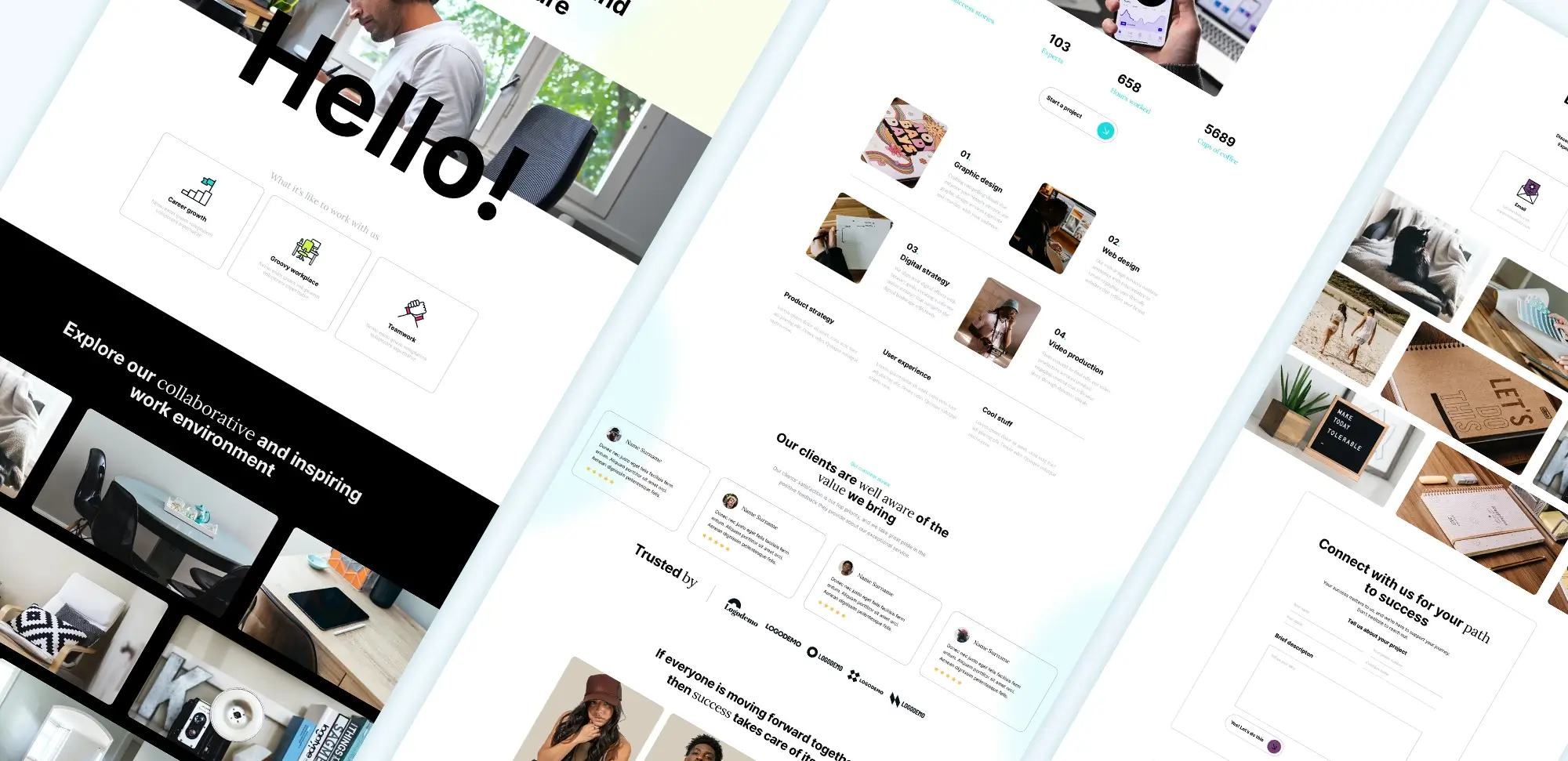
Divi Themes
WordPress designer
Not the person coding your site, but the person making it look good. A designer’s job is all about colours, layouts, and fonts, making sure your website doesn’t look like it was made in 1999. More info: WordPress website designer.
Full site editing (FSE)
WordPress’s answer to letting you edit everything on your site using blocks. Want to change the header, footer, and the whole shebang? FSE lets you do it all from one place. MaxiBlocks works great with FSE, so you can customise your entire site in one smooth go. More info: Full Site Editing (FSE).
Drag-and-drop builder
If you’ve ever played with LEGO, you already get the concept of a drag-and-drop builder. Move things around where you want them and—voilà!—you’ve got a page layout. Divi offers a supercharged version with endless options, while MaxiBlocks is more of the “get things done efficiently” type. Personally, I’m more of a MaxiBlocks fan for its simplicity. I like to build fast and not get lost in decision overload.
Different types of WordPress websites
- Blogs: Perfect for ranting about your latest conspiracy theory or sharing your banana bread recipe.
- E-commerce: This is for selling your stuff online. Plug in WooCommerce, and boom—online shop.
- Portfolio websites: If you’re a photographer, artist, or anyone who wants to show off their work, this is for you.
- Corporate websites: Think your local plumber’s site or even a tech company’s front page.
- Membership websites: People pay you for access to your exclusive content or services.
- Educational websites: Online courses, lessons, tutorials—get your knowledge out there and help others learn.
- Non-profit websites: The ones collecting donations and raising awareness.
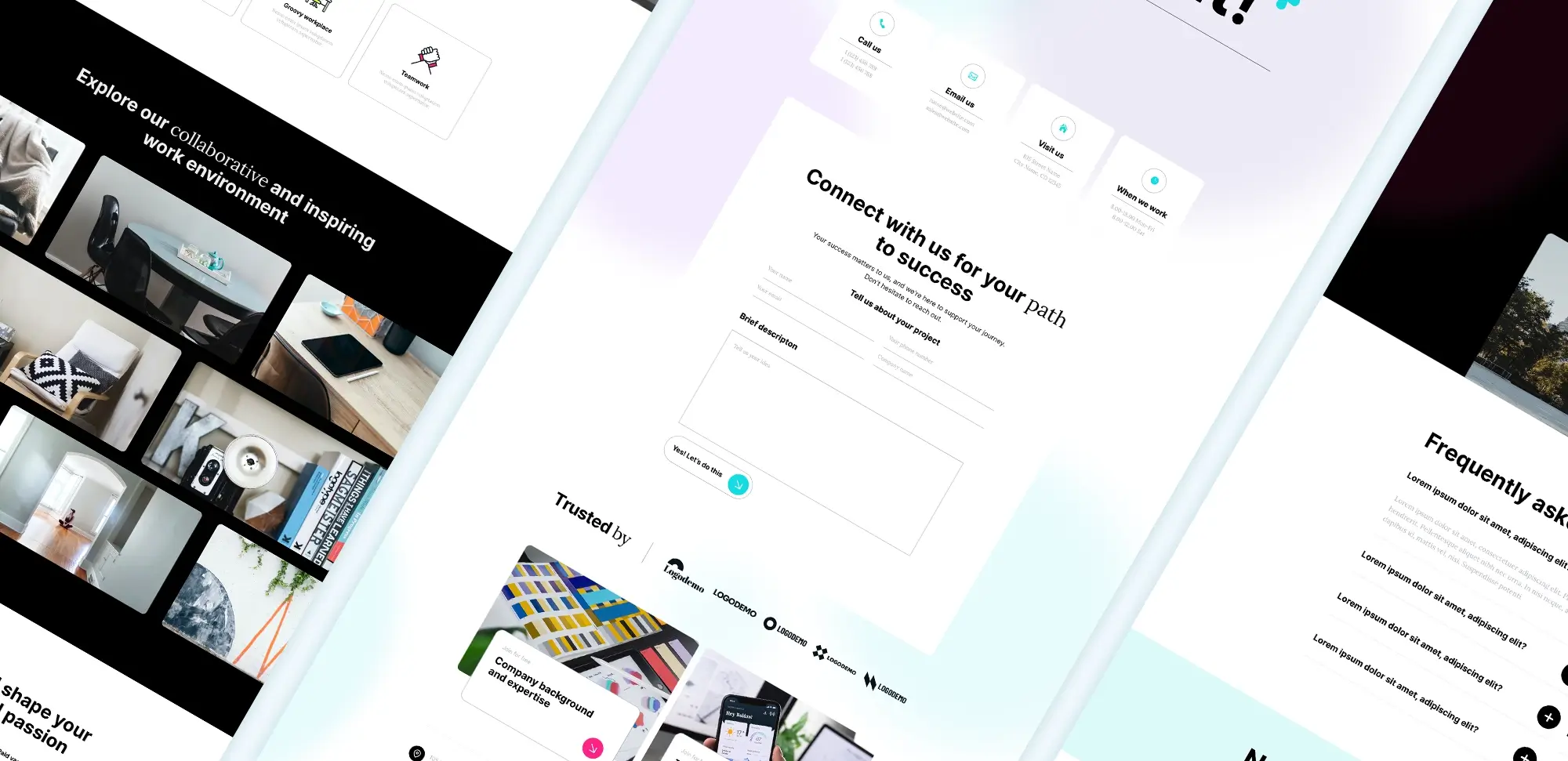
Divi Child Theme
FAQs
1. Divi vs MaxiBlocks—what’s the deal?
Here’s the lowdown. If you want to get wild with customisation, Divi’s your mate. It’s got layers and layers of options, but all those features can make your site slower than a Sunday driver. On the flip side, MaxiBlocks is like your trusty commuter bike—gets the job done, fast and fuss-free. If you’re all about the block editor (Gutenberg), MaxiBlocks is the way to go. More on builders: WordPress website builders.
2. What types of websites can I build with Divi, MaxiBlocks, or other themes?
Pretty much anything. Blogs, online stores, portfolios, corporate sites—you name it. Divi’s got tons of layouts to get you started, while MaxiBlocks gives you those sweet pre-made patterns you can just drop in and be done. Whether you’re selling your homemade candles or just writing about your cat’s daily antics, both tools have you covered. More info: WordPress websites.
3. How does Full Site Editing (FSE) work with MaxiBlocks?
It’s like editing your whole site with building blocks—everything from the footer to the header is fair game. MaxiBlocks plays really well with FSE, meaning you can tweak your entire site right in the Gutenberg editor without any extra hassle. Divi, on the other hand, skips FSE and sticks to its own thing. More on FSE: Full Site Editing (FSE).
4. Which one’s faster—Divi or MaxiBlocks?
MaxiBlocks, hands down. It’s lean and sticks to the basics, running right in WordPress’s block editor. Divi’s feature-packed, but with all those bells and whistles, you might need to optimise it to keep your site fast. Just like driving a loaded truck—you’ve got to keep an eye on your fuel efficiency.
5. How much am I paying for Divi or MaxiBlocks?
Divi will set you back a few quid—there’s an annual fee, or you can splurge for the lifetime deal. MaxiBlocks is free, but if you want some of the extra fancy stuff (premium patterns or add-ons), you’ll be paying for those. Pricing info here: Cost to design a website on WordPress.
6. Can I use free themes with MaxiBlocks?
Absolutely. MaxiBlocks was made to work with WordPress block themes, so grab a free one, plug it in, and you’re off to the races. Learn more: Free WordPress themes.
7. What’s the difference between Divi and a block-based builder like MaxiBlocks?
Divi’s more like having an all-in-one kit—you can tweak everything from the header to the tiniest detail. MaxiBlocks sticks to blocks, using WordPress’s Gutenberg editor. If you like things simple and integrated, MaxiBlocks keeps it real. Divi’s great if you want a whole bunch of features and don’t mind a little extra weight.
8. What kind of WordPress builders are out there?
You’ve got your Visual Builders (Divi, Elementor) that give you full control over every pixel with drag-and-drop interfaces. Then you’ve got Block Builders (like MaxiBlocks), which run inside WordPress’s own Gutenberg editor. MaxiBlocks keeps things snappy and future-ready with Full Site Editing. Learn more: WordPress website builders.